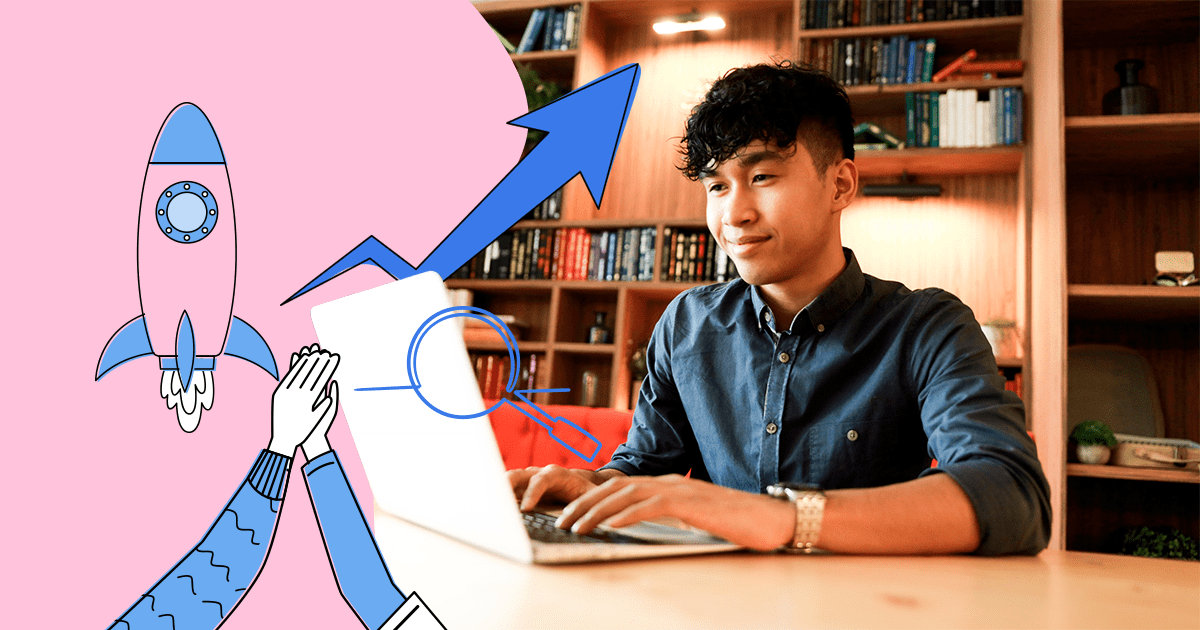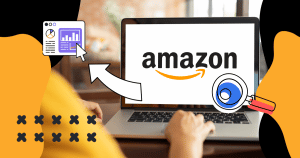If you have already done any activity such as creating a blog or website using WordPress, and needed to make any changes to a plugin or theme that it uses, probably, after doing the tests, the changes have not appeared in the browser. However, before looking for errors in the code, the first recommendation is to always clear the browser cache.
Although the browser cache is an extremely important feature to offer more speed for loading pages on the internet, it must be cleaned with some frequency, precisely because it can cause problems during browsing.
In this post, we will show:
- What is the browser cache, and why does it get full?
- How important is it to clear the cache?
- How to clear the cache of the main browsers?
Want to better understand how it works? Come along to find out!
What is the browser cache, and why does it get full?
Most browsers use the cache to store data for all websites visited by a user. Its function is to make the loading of the user’s next visit to the site faster than the first time.
That is possible because, when the user makes the second visit to the page, the browser only loads the dynamic content of the website, that is, the information that is not stored in the cache. That’s what makes navigation more agile.
However, the cache does not store the entire webpage, although that is possible. Instead, it only saves static content that does not change all the time, such as JavaScript code, images, style sheet files, etc.
The browser cache gets full because it has a pre-established size limit, which can also be changed to be larger. However, at some point, it reaches its maximum value and, to continue doing its job, it eliminates the items stored longer to make room for new ones and improve navigation performance.
How important is it to clear the cache?
Who has never heard of the recommendation to clear the browser’s cache when you can’t browse a page?
A very common example of that problem is an error in which the user tries to log in to a CMS, such as WordPress, but the system does not comply, and the page always returns to the login screen. One of the causes of that failure may be cached files.
That happens because changes made on the website, in one of the static files, which are stored in the user’s cache, are not downloaded every time by the browser. Thus, it understands that the content is static, so it does not have the need to download it.
It is recommended to clear the browser cache regularly or when you notice strange behavior on a page to avoid that problem. When cleaning and reaccessing the site, the browser will load the latest version of all static files. Thus, new changes made on a website can be updated in the browser.
How to clear the cache of the main browsers?
You probably already filled out a landing page to download some interesting content and, after a few days, came back on the same page and realized that the information you filled in was still there.
Well, in addition to the static files of the sites, the browser also stores other important information for navigation, such as data from forms, cookies, browsing history, among others.
Therefore, when cleaning the cache, it is important to select what you want to delete to avoid deleting other data, such as cookies, which store the login and password of websites, among other functions. Next, we’ll show you how to clear your data in the main browsers.
Google Chrome
To clear the cache in Chrome, click on the “Customize and control Google Chrome” option located on the same line as the navigation bar, represented by the three dots icon.

Then click on “More Tools”> “Clear Browsing Data”.

A screen will open with two cleaning options — “Basic” and “Advanced”. In the “Basic” option, it will be possible to delete the “Browsing history”, “Cookies and other website data”, and “Images and files stored in cache”.

The “Advanced” option, on the other hand, allows the exclusion of more information, such as passwords and login data, form data, among others.
Choose which type of deletion you want to make and select the corresponding period. If you want to delete everything, select the option “Every period”.
Click on “Clear Data”.
Mozilla Firefox
To clear the cache in Mozilla, click on the “Open Menu” option located in the address bar line and select “Options”.
Select the panel for “Privacy and Security”. In the “Cookies and site data” section, click on the “Clear data” button.


Microsoft Edge
To clear the cache on Microsoft Edge, click on “Settings and more”, located on the same line as the address bar, or use the shortcut “Alt + x”. Then select the option “Settings”.

Select the “Privacy, search, and services” panel and click on the “Choose what to clear” button.


Make sure that the “Cached data and files” option is selected, and then press the “Clear” button.
Safari
To clean the cache in the browser, click on Safari’s general settings button, located on the same line as the address bar. Then select the “Preferences” option.

Click on the “Privacy” tab and press the “Remove all” button.


In this post, we showed you that the browser cache plays an important role in browsers, as it stores files that are not updated frequently to ensure higher speed when loading data from the internet. We also explained that it is necessary to clean the storage periodically to avoid problems during navigation.
Did you like our content about the importance of clearing your browser’s cache? Go ahead and download our free guide to start your own corporate blog using WordPress!

![[Rock NA] State of Marketing Reports 2024 – Comkt Hubspot State of Marketing Report 2024](https://rockcontent.com/wp-content/uploads/2022/07/Banner-Fino-Rock-Convert-2500-%C3%97-500-px-19.png)